annotated-CE80_Activity%20Assignment%205_Llanez%20Utleg
.pdf
keyboard_arrow_up
School
University of California, Los Angeles *
*We aren’t endorsed by this school
Course
14B
Subject
Civil Engineering
Date
Apr 3, 2024
Type
Pages
17
Uploaded by CorporalMorningFerret37 on coursehero.com
California State University, Fresno
Civil and Geomatics Engineering Department
Activity Assignment 5
CE 80 Computer Applications in Civil Engineering
Dr. Julio Roa
Prepared by:
Daniel Llanez
William Utleg
Date:
February 22, 2024
“This assignment is my own work and in my own words. I acknowledge that all extracts from existing
work, published or unpublished, have been identified by quotation marks. All sources of information have
been specifically acknowledged. I understand and agree that plagiarism detection software may be used
on my assignment and accept the consequences that may result from plagiarizing work.”
Name: Daniel Llanez, William Utleg
Date: February 22, 2024
E-Signature: Daniel Llanez, William Utleg
Summarize Objective
This assignment allows us to watch, follow, and implement the work Dr. Roa instructs us on the
video file on Large Datasets. We are to use this information and apply it to our datasets we plan to use on
the final. By understanding the tasks presented, we can enhance the work we do to be more effective and
efficient on how we manipulate data through the use of Excel. Once we present solutions to how we
present the data in a way that is presentable and readable, we will create technical improvements to the
video and clarify the explanations we will be using on our own datasets.
In Excel, copy and paste has many different opportunities to be used effectively. To copy and
paste efficiently, using the key bindings, control and the key ‘C’, whatever is being highlighted by mouse
or the use of shift and the arrow keys on the keyboard, we can store the data using this function made for
computers on Windows. On Mac; however, although they have a control key, all the functions used on
that computer are used by the command key. I am switching between my Windows computer and a
Macbook due to technical difficulties on the Windows computer.
Figure A. Highlighted Area on the Dataset
Figure A shows the highlighted field through the outline along the right side of column ‘J’ and the
section number 15. The dataset is now stored through Excel and the size of the dataset will replicate itself
whenever we decide to use the paste option. There is one key distinction to note here that wherever you
decide to place the indicated area through hovering and clicking on the cell you decide to replicate, the
dataset will not just be stuck on one cell, but as I mentioned earlier will be replicated as the exact size of
the dataset that was copied. Once the dataset is pasted, the selected cell will indicate the top left box of the
original dataset making copying and pasting flawless.
Figure B. Hovering and Clicking Area to Paste the Copied Dataset
Here you can see in Figure B that the cell I highlighted falls under column A section 17. This is
the indicated cell I plan to paste the exact same dataset in Figure A. What I find very interesting is that
when playing around with Excel copy and paste function, whenever copying and pasting data over
existing data, there are no mishaps, it will entirely replace the cells that are being passed over. There are
no overlaps nor mistakes; however, I find this intuitive as if data is being copied and pasted over existing
data, there is most likely an indication of a problem or mistake in the dataset. So understanding how
functions work on Excel and trying to make use of the functions that take priority over the other is a
filesheet that will be easy to understand, professional, and usable in the real world.
Finally under Figure C, we are pasting the dataset one section under the highlighted area to make
sure we understand how the functions work. What I find interesting about the function paste is that even
the functions that are highlighted in the data sets are being copied over as the function solutions and not as
the function itself. For example, in figure C, under columns H and I the average of the precipitation and
wind speed are listed at the bottom.
The function itself is =AVG(indicated cells)
When copying and pasting the indicated fields, it does not show up as the function itself, but presents
itself as the solution data to the functions I used and uses the indicated field in relevance to the dataset I
copied and pasted. As for the initial dataset I copied, the functions I used specifically were made to use
the cells under H and I from sections 2 to 14. This then was created for the dataset I specifically pasted to
work the sections 18 to 30 under the same columns.
Figure C. Pasting Dataset underneath Highlighted Dataset
Printing is another step that was specified in the video as an important means to communicate
data through paper instead of dataset shared online and through Excel. One important step I noted while
watching the video is how the information is going to be relayed to whoever the information is being
presented to. Readability is very important when the accessibility is limited. For example, if information
on Excel is being printed onto paper, the way it is being conveyed is very important. They cannot simply
zoom in on Excel or highlight the respective fields that they want to view, select, or find. This is why how
we plan to present information is important in the professional world.
Figure D. Data in Landscape Mode in the Printing Setting as 2 Pages
There are many different ways to orient your data that are effective at communicating the data
that is being presented. In Figure D, you can see at the very bottom that there are exactly two pages that
relay the same information that spans horizontally. Here we decide to use a dataset that will be divided
into two different pages of work. I find this the easiest way to fit information as well as making it
professional, easy to read, and easy to manipulate. It is easy to manipulate specific sets of data by using
the printing section to meet the needs of the employer or whoever is in charge to see the data. For
example, if our employer decides to ask for the work in upright or portrait mode, we can easily do that.
That will increase the amount of paper that will be used to relay the information that will be able to fit on
each page.
Under Figure E; however, I was able to relay the data that was horizontal underneath one another.
By copying and pasting the information that would’ve been columns further away from the original set of
data, we are able to fit and relay the information right underneath the given point of the dataset. I find this
interesting because just by using the printing settings, I was not able to replicate this exact page without
going back into Excel and fixing it myself. This will be very handy to use while printing whist in the
workplace to have information all on one sheet of paper that is neat and orderly.
Figure E. Data in the Printing Setting as 1 Page
Your preview ends here
Eager to read complete document? Join bartleby learn and gain access to the full version
- Access to all documents
- Unlimited textbook solutions
- 24/7 expert homework help
Related Questions
NOTE:
-NO PLAGIARISM PLEASE!!!
-200 words or more.
arrow_forward
Instruction:
On a separate short bond paper with 1-inch by 1-inch margin, copy and answer each
problem and box your final answer(s). All necessary solution must be included. Please
consider at least 3 decimal places for the accuracy of your answer. Everything must
be hand written and avoid too much erasures. The submission of this plate is one (1)
week after the week intended for the topic.
1. Determine the Degree of Freedom of the following Structure
3k
2k
C.
D. 12 ft
B
D
10 ft-
- 10 ft-- 10 ft-- 10 ft
Assume roller support at A and hinge at
point G.
arrow_forward
ASSESSMENT 5
Kinetic Indeterminacy and Degrees of Freedom
Instruction:
On a separate short bond paper with 1-inch by 1-inch margin, copy and answer each
problem and box your final answer(s). All necessary solution must be included. Please
consider at least 3 decimal places for the accuracy of your answer. Everything must
be hand written and avoid too much erasures. The submission of this plate is one (1)
week after the week intended for the topic.
1. Determine the Degree of Freedom of the following Structure
· 4 m
A
B.
60
60
A
4 m
arrow_forward
How does climate change effect the use of such materials (concrete, steel and timber) in the future for building design purpose?
do not regist the question
please write about each material separately.
* Use perfect academic writing and academic references. Cite the information then Insert the links of academic reference is (((Necessary))).
Do not copy Do not copy Do not copy otherwise i will give you down vote
arrow_forward
Picture of a construction site and try to spot dangerous conditions present in it. explanation on a word/text. ASAP (Construction Occupational Safety and Health
arrow_forward
Hand written solutions are strictly prohibited.
arrow_forward
Instruction:
On a separate short bond paper with 1-inch by 1-inch margin, copy and answer each
problem and box your final answer(s). All necessary solution must be included. Please
consider at least 3 decimal places for the accuracy of your answer. Everything must
be hand written and avoid too much erasures. The submission of this plate is one (1)
week after the week intended for the topic.
1. Determine the Degree of Freedom of the following Structure
15 kN
2k/ft
10 kN
-2 m
-2 m
-2 m
H
&N/m
2 ft
Point A B and C are pinned connected
and fixed at point D.
Pinned connected at points A Band C.
arrow_forward
Please do not copy paste from chegg , i need full answer for this question. Some of the questions are not answered. I need full solution. Thank you
arrow_forward
PLEASE ONLY SOLVE PROBLEM 4 Please explain the theory and concept behind this problem so I can understand, please show clear and neat handwriting/calculations
arrow_forward
Don't copy from other websites and Internet.
Note: This is not a writing assignment question
arrow_forward
Hi, please answer this question and write clearly. Thanks!
arrow_forward
PLEASE ANSWER THIS. I will leave a good review/ thumbs up! Thank you!
arrow_forward
Instruction:
On a separate short bond paper with 1-inch by 1-inch margin, copy and answer each
problem and box your final answer(s). All necessary solution must be included. Please
consider at least 3 decimal places for the accuracy of your answer. Everything must
be hand written and avoid too much erasures. The submission of this plate is one (1)
week after the week intended for the topic.
1. Determine the Degree of Freedom of the following Structure
20 kN
15 kN
10 kN
E
10 ft D.
2 m
10 ft-
10ft
10 ft
10 ft
10 k
15 k
5k
2m
m
arrow_forward
Instruction:
On a separate short bond paper with 1-inch by 1-inch margin, copy and answer each
problem and box your final answer(s). ALl necessary solution must be included. Please
consider at least 3 decimal places for the accuracy of your answer. Everything must
be hand written and avoid too much erasures. The submission of this plate is one (1)
week after the week intended for the topic.
1. Determine the Degree of Freedom of the following Structure
7 k
14 k
14 k
7k
2k
J.
6 ft
B
8 ft
8 ft
8 ft
arrow_forward
Read the question carefully and give me right solution according to the question (Hand writing only)
arrow_forward
DO NOT COPY FROM OTHER WEBSITES
Write your own answer
arrow_forward
1, In a technical report, in the ___________________, in complete but concise sentences you state the precise objective, emphasize significant findings, and present conclusions and/or recommendations.
Group of answer choices
A, objectives
B, title
C, abstract
D, appendix
2, In a technical report, the section in which you provide the reader with copies of all original data sheets, diagrams, and supplementary notes is known as the
Group of answer choices
A, title
B, abstract
C, objectives
D, appendix
3, Engineering presentations are typically verbal reports and rarely include calculations, graphs, charts, and engineering drawings.
Group of answer choices
True/False
4, It is a good idea to rehearse your presentation and ask a friend to listen and provide suggestions about your style of presentation, delivery, and content of the talk.
Group of answer choices
True/False
arrow_forward
Please correct solution and don't plegresum and copypaste, write own words
arrow_forward
Don't copy or I will report
arrow_forward
Hi this is not graded just my reviewer on my past leaflets please answer for my reference
arrow_forward
Handwritten solution are prohibited.
arrow_forward
Pls i need correct explanation I'm new to this don't copy from other website it's wrong
arrow_forward
This is not writing assignment. If you cannot answer this please leave it for someone.
In a short sentence, define the attached water treatment terms.
arrow_forward
Q#5:
Write short notes:
c)Components of Canal headworks.
Subject: Irrigation Engineering
Note: Write the answer in word format.
arrow_forward
What is the title of the research article?
arrow_forward
Any recommended papers or txt books on this matter?
arrow_forward
answer quickly..no handwritten
arrow_forward
Please answer this questions as this will serve as my reference
arrow_forward
briefly discuss the history of the relationship between the environmentalengineering and the civil engineering.Note: submit assignment in word format
arrow_forward
Sir, please answer according to the topic.
Q: Differentiate between Summary and Abstract? Briefly explain the contents of an abstract.
Subject: Applied research methodsProgram: Ms civil Engineering
arrow_forward
SEE MORE QUESTIONS
Recommended textbooks for you
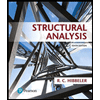
Structural Analysis (10th Edition)
Civil Engineering
ISBN:9780134610672
Author:Russell C. Hibbeler
Publisher:PEARSON
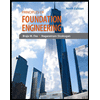
Principles of Foundation Engineering (MindTap Cou...
Civil Engineering
ISBN:9781337705028
Author:Braja M. Das, Nagaratnam Sivakugan
Publisher:Cengage Learning
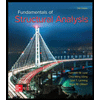
Fundamentals of Structural Analysis
Civil Engineering
ISBN:9780073398006
Author:Kenneth M. Leet Emeritus, Chia-Ming Uang, Joel Lanning
Publisher:McGraw-Hill Education
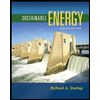
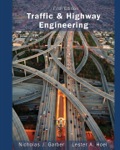
Traffic and Highway Engineering
Civil Engineering
ISBN:9781305156241
Author:Garber, Nicholas J.
Publisher:Cengage Learning
Related Questions
- NOTE: -NO PLAGIARISM PLEASE!!! -200 words or more.arrow_forwardInstruction: On a separate short bond paper with 1-inch by 1-inch margin, copy and answer each problem and box your final answer(s). All necessary solution must be included. Please consider at least 3 decimal places for the accuracy of your answer. Everything must be hand written and avoid too much erasures. The submission of this plate is one (1) week after the week intended for the topic. 1. Determine the Degree of Freedom of the following Structure 3k 2k C. D. 12 ft B D 10 ft- - 10 ft-- 10 ft-- 10 ft Assume roller support at A and hinge at point G.arrow_forwardASSESSMENT 5 Kinetic Indeterminacy and Degrees of Freedom Instruction: On a separate short bond paper with 1-inch by 1-inch margin, copy and answer each problem and box your final answer(s). All necessary solution must be included. Please consider at least 3 decimal places for the accuracy of your answer. Everything must be hand written and avoid too much erasures. The submission of this plate is one (1) week after the week intended for the topic. 1. Determine the Degree of Freedom of the following Structure · 4 m A B. 60 60 A 4 marrow_forward
- How does climate change effect the use of such materials (concrete, steel and timber) in the future for building design purpose? do not regist the question please write about each material separately. * Use perfect academic writing and academic references. Cite the information then Insert the links of academic reference is (((Necessary))). Do not copy Do not copy Do not copy otherwise i will give you down votearrow_forwardPicture of a construction site and try to spot dangerous conditions present in it. explanation on a word/text. ASAP (Construction Occupational Safety and Healtharrow_forwardHand written solutions are strictly prohibited.arrow_forward
- Instruction: On a separate short bond paper with 1-inch by 1-inch margin, copy and answer each problem and box your final answer(s). All necessary solution must be included. Please consider at least 3 decimal places for the accuracy of your answer. Everything must be hand written and avoid too much erasures. The submission of this plate is one (1) week after the week intended for the topic. 1. Determine the Degree of Freedom of the following Structure 15 kN 2k/ft 10 kN -2 m -2 m -2 m H &N/m 2 ft Point A B and C are pinned connected and fixed at point D. Pinned connected at points A Band C.arrow_forwardPlease do not copy paste from chegg , i need full answer for this question. Some of the questions are not answered. I need full solution. Thank youarrow_forwardPLEASE ONLY SOLVE PROBLEM 4 Please explain the theory and concept behind this problem so I can understand, please show clear and neat handwriting/calculationsarrow_forward
arrow_back_ios
SEE MORE QUESTIONS
arrow_forward_ios
Recommended textbooks for you
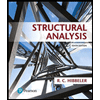 Structural Analysis (10th Edition)Civil EngineeringISBN:9780134610672Author:Russell C. HibbelerPublisher:PEARSON
Structural Analysis (10th Edition)Civil EngineeringISBN:9780134610672Author:Russell C. HibbelerPublisher:PEARSON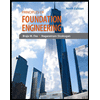 Principles of Foundation Engineering (MindTap Cou...Civil EngineeringISBN:9781337705028Author:Braja M. Das, Nagaratnam SivakuganPublisher:Cengage Learning
Principles of Foundation Engineering (MindTap Cou...Civil EngineeringISBN:9781337705028Author:Braja M. Das, Nagaratnam SivakuganPublisher:Cengage Learning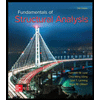 Fundamentals of Structural AnalysisCivil EngineeringISBN:9780073398006Author:Kenneth M. Leet Emeritus, Chia-Ming Uang, Joel LanningPublisher:McGraw-Hill Education
Fundamentals of Structural AnalysisCivil EngineeringISBN:9780073398006Author:Kenneth M. Leet Emeritus, Chia-Ming Uang, Joel LanningPublisher:McGraw-Hill Education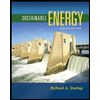
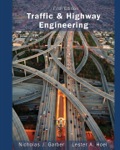 Traffic and Highway EngineeringCivil EngineeringISBN:9781305156241Author:Garber, Nicholas J.Publisher:Cengage Learning
Traffic and Highway EngineeringCivil EngineeringISBN:9781305156241Author:Garber, Nicholas J.Publisher:Cengage Learning
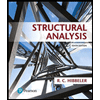
Structural Analysis (10th Edition)
Civil Engineering
ISBN:9780134610672
Author:Russell C. Hibbeler
Publisher:PEARSON
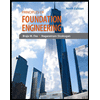
Principles of Foundation Engineering (MindTap Cou...
Civil Engineering
ISBN:9781337705028
Author:Braja M. Das, Nagaratnam Sivakugan
Publisher:Cengage Learning
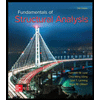
Fundamentals of Structural Analysis
Civil Engineering
ISBN:9780073398006
Author:Kenneth M. Leet Emeritus, Chia-Ming Uang, Joel Lanning
Publisher:McGraw-Hill Education
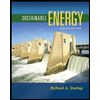
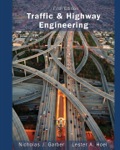
Traffic and Highway Engineering
Civil Engineering
ISBN:9781305156241
Author:Garber, Nicholas J.
Publisher:Cengage Learning